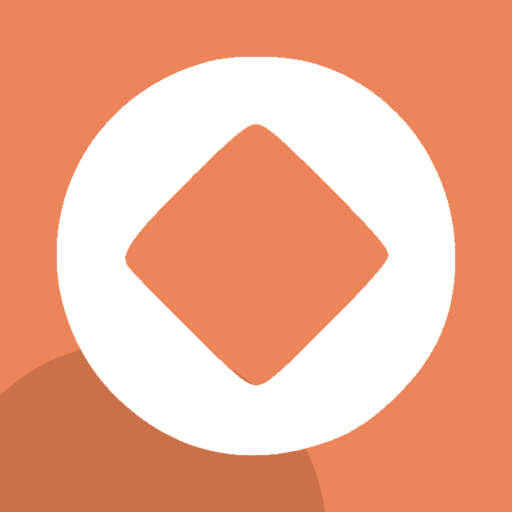In the ever-evolving digital landscape, staying ahead of the curve is crucial for website owners. One of the most innovative ways to enhance your WordPress site is by turning it into a Progressive Web App (PWA) using the Progressier Web App tool. This article will guide you through the steps and benefits of transforming your Voxel website into a PWA using Progressier.
What is a Progressive Web App (PWA)?
Before diving into the how-to, let’s define what a PWA is. In simple terms, a Progressive Web App is a website that offers functionalities similar to a native app. This means faster load times, offline capabilities, push notifications, and an app-like interface, all without the need to download anything from an app store.
Why Convert Your WordPress Site to a PWA?
Improved User Experience: PWAs offer a smoother, faster, and more engaging user experience compared to traditional websites.
Offline Accessibility: PWAs can be accessed offline, ensuring your content is always available to your audience.
Increased Engagement: Features like push notifications keep users engaged and informed about new content or updates.
Better Performance: PWAs load faster, improving your site’s performance and potentially boosting your SEO rankings.
No App Store Hassles: PWAs bypass app stores, reducing dependency on third-party platforms for app distribution.
Step-by-Step Guide to Using Progressier to Create a PWA
Step 1: Install the Progressier Code for WordPress
First, you’ll need to install the Progressier code on your WordPress site. Follow the instructions in the dashboard when setting up your account.
Step 2: Configure Your PWA Settings
Once activated, the Progressier website will prompt you to configure your PWA settings. This includes setting your app name, description, and choosing an icon. These details are crucial as they define how your PWA appears on users’ home screens and in their app lists.
Step 3: Customize the Appearance
Progressier allows you to tailor the appearance of your PWA to match your brand identity. You can choose colors, and other options to ensure a consistent user experience across your website and PWA.
Step 4: Set Up Offline Capabilities
One of the key features of a PWA is offline functionality. Progressier enables you to select which parts of your website should be available offline. This could include your homepage, blog posts, or contact information.
Step 5: Enable Push Notifications
Push notifications are a powerful tool for keeping your audience engaged. With Progressier, you can easily set up and manage push notifications. This feature can be used to alert users about new content, promotions, or important updates.
Step 6: Test and Launch
Before going live, thoroughly test your PWA on different devices and browsers to ensure everything works as intended. Once satisfied, you can launch your PWA. Progressier provides a seamless transition from a traditional website to a PWA, requiring minimal technical know-how.
Conclusion
Transforming your WordPress website into a PWA using Progressier is a strategic move to enhance user engagement, improve performance, and stay ahead in the digital space. By following the steps outlined in this guide, you can easily upgrade your website and provide your audience with an app-like experience that sets you apart from the competition. Embrace the future of web technology with Progressier and elevate your WordPress site to new heights! Download our web app to see it in action!