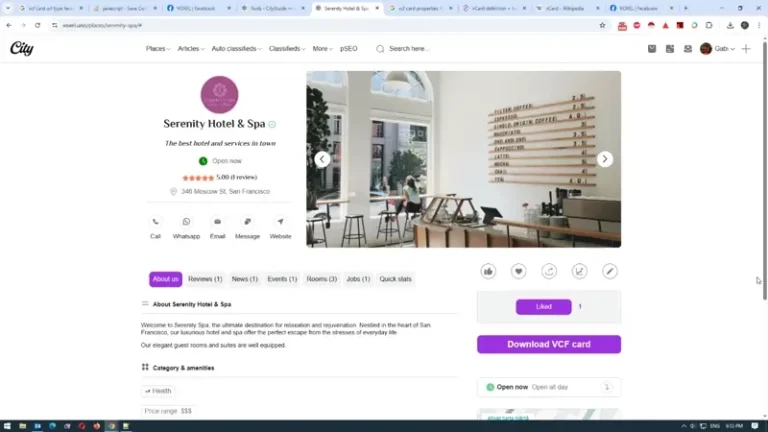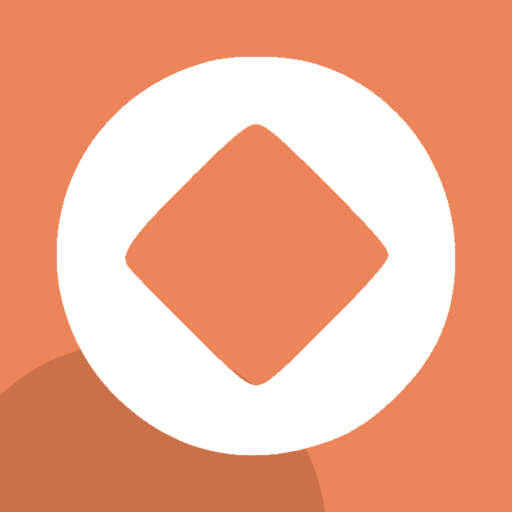<pre id="vcard-data" style="display:none">
BEGIN:VCARD
VERSION:3.0
FN:@post(title)
PHOTO;TYPE=JPEG;ENCODING=b:@base64Photo
ORG:@post(taxonomy.label).first()
TITLE:@post(text-2)
TEL;TYPE=WORK:@post(phone)
EMAIL:@post(email)
ADR;TYPE=WORK,PREF:@post(location.medium_address)
URL;CHARSET=utf-8:@post(website)
URL;TYPE=Facebook:@post(url-2)
PROFILE:VCARD
END:VCARD
</pre>
<script>
// Sample dynamic data simulating post values; replace with real dynamic data as needed
const dynamicData = {
logoUrl: '@post(logo.url)',
title: '@post(title)'
};
// Utility function to convert image URL to base64 string (async)
function convertImageURLToBase64(imageUrl) {
return new Promise((resolve, reject) => {
const img = new Image();
img.crossOrigin = 'Anonymous'; // Important for CORS images
img.onload = () => {
const canvas = document.createElement('canvas');
canvas.width = img.width;
canvas.height = img.height;
const ctx = canvas.getContext('2d');
ctx.drawImage(img, 0, 0);
try {
const dataURL = canvas.toDataURL('image/jpeg');
const base64 = dataURL.replace(/^data:image\/(png|jpeg|jpg);base64,/, '');
resolve(base64);
} catch (e) {
reject(e);
}
};
img.onerror = () => reject(new Error('Failed to load image at ' + imageUrl));
img.src = imageUrl;
});
}
document.getElementById("downloadBtn").addEventListener("click", async () => {
try {
// Get the vCard template string from the <pre>
let vcardTemplate = document.getElementById('vcard-data').innerText;
// Convert the logo URL to base64 string
const base64Photo = await convertImageURLToBase64(dynamicData.logoUrl);
// Replace the base64 image placeholder @base64Photo with actual base64 string
vcardTemplate = vcardTemplate.replace('@base64Photo', base64Photo);
// Create Blob for downloading
const blob = new Blob([vcardTemplate], { type: 'text/vcard' });
// Create download link
const link = document.createElement('a');
link.href = window.URL.createObjectURL(blob);
link.download = dynamicData.title.replace(/\s+/g, '_') + '.vcf';
// Trigger download
document.body.appendChild(link);
link.click();
document.body.removeChild(link);
window.URL.revokeObjectURL(link.href);
} catch (err) {
alert('Failed to generate vCard: ' + err.message);
console.error(err);
}
});
</script>