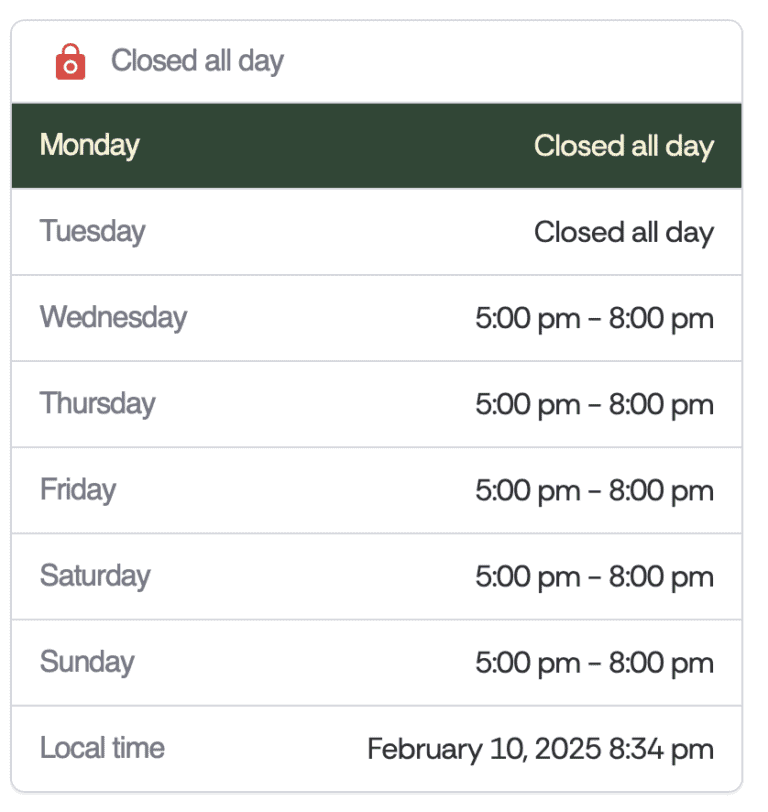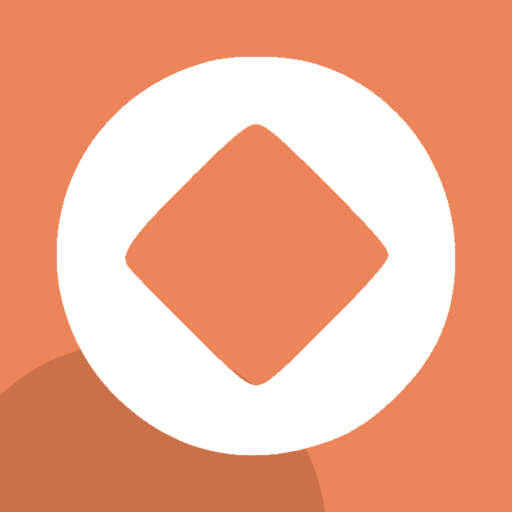This site is running Voxel Theme Version: 1.6.1.2 | Elementor Plugin Version: 3.33.2
Join the Voxel Guide Community!
Get Involved
-
Cart
No items added to cart
Subtotal {{ currencyFormat( getSubtotal() ) }}Continue -
Submit
-
Sign In/Register
-
Cart
No items added to cart
Subtotal {{ currencyFormat( getSubtotal() ) }}Continue -
Submit
-
Sign In/Register